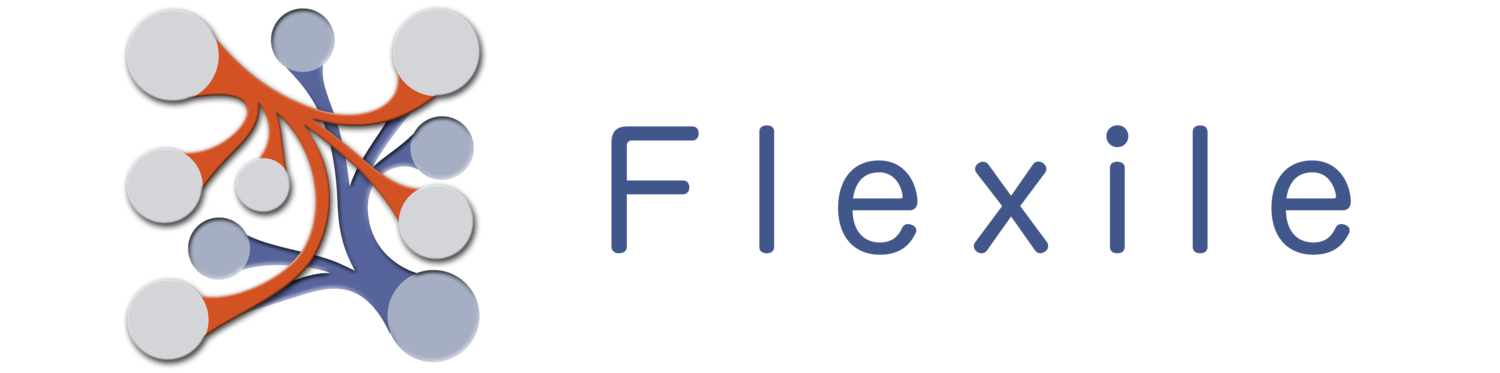The image field is used to store… well, images. You can grab images either directly from the camera or from your photo library. Images can be viewed in full-screen by tapping on them (same as for all the fields), and you can Pinch on an image to zoom into it. Note that Flexile stores two copies of each image you add: A full resolution copy, and a smaller “thumbnail” it uses to load up images quickly in the record list.
Data Entry
The toolbar contains a few buttons to help you add and remove images. From Left to Right:
- The Grid-like button will open up your device image library so you can choose an image to import into Flexile. Simply tap on the image you want.
- If your device has a camera, you’ll see the camera icon. Tapping on this will allow you to take a photo with your device’s camera.
- The trash icon will delete the current photo (if any).
- The sharing button will allow you to save the image back to your devices photo library.
Note that after you’ve selected an image or taken a photo, you’ll be asked to “Move and Scale” it. This is Apple’s implementation of a “cropping” feature. This is your only opportunity to crop the photo. Eventually I’d like to add my own in-app cropping feature, but for now there are more important field types for me to work on.