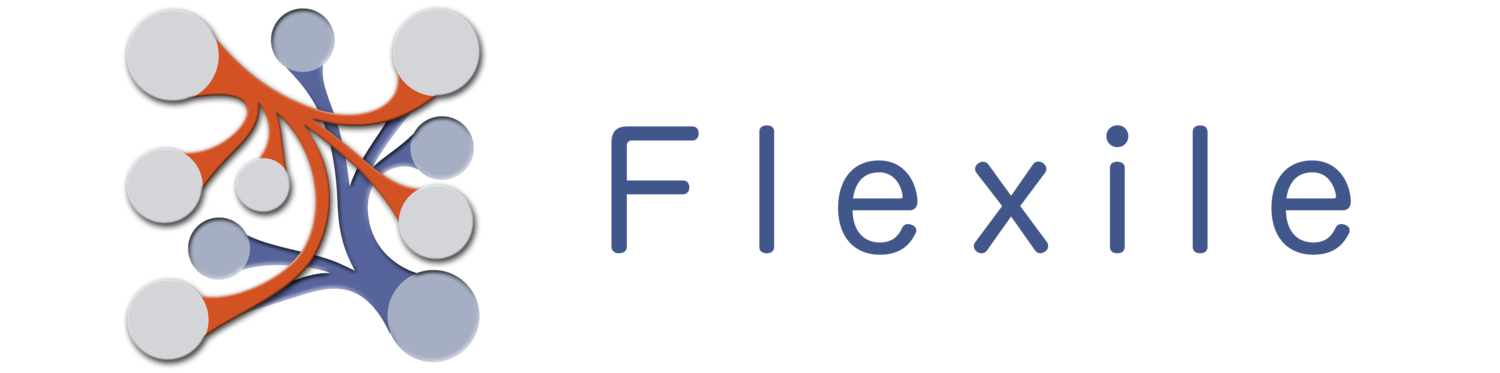Flexile allows you to organize the order in which your records are displayed by creating Sorts on one or more fields. Once you’ve created a sort, you can easily select that sort and/or attach that sort to a View. With a Sort attached to a View, you can easily change both the way your fields are organized and the order those records are displayed in.
Where do I find sorts?
- The easiest place to find sorts is to pull down on the Record List to reveal the list options. Tap on the sort to change it or tap on the ‘…’ button to edit the current sorts.
- You can also edit sorts by going into the table’s options at tap on the “Saved Sorts” button.
- You can also easily sort on a particular field by tapping on the header (if the header is displayed). This sets the “Quick Sort”, which I’ll explain in more detail below.
Editing Sorts
To edit sorts, open up the Saved Filters (see above). Once you do:
- To add a sort, tap on the “+” button at the top right and enter a name for the sort.
- To delete a sort, swipe right on the filters you want to delete and tap the “Delete” button.
- To edit a filter’s name, tap on the name.
- To edit the filter itself, tap on the ‘»’ button.
Adding Fields to a Sort
- First, Edit the sort by either creating a new on or tapping on the ‘»’ button to the right of the sort you want to edit.
- Tap on the ‘+’ button and select the field you want to add to the sort. Note: You can only add a field once.
Changing Sort Direction
Each field in the sort will show either ‘ASC’ (Ascending) or ‘DESC’ (Descending). Tap on it to change the sort direction.
Rearranging Sort Fields
Flexile will sort your records by the fields in your sort in the order they’re placed in the sort. This means if you switch the first & second fields in the sort, you’ll get a completely different ordering for your records.
Tap and Hold your finger on the Field you want to move and then drag it. The order of the fields in the sort will have drastic effect on resulting order for the table’s records.
Deleting a Sort Field
Swipe right on the Field you want to remove from the Sort and tap on the “Delete” button.
Invert Balances
If you tap on the “Settings” button (Gear icon), you’ll have the option to invert balances. This inverts running balance fields in the table while the sort is in effect (explained more below).
Quick Sort
While it can be convenient to have a few multi-field Sorts set up, in a lot of cases you probably don’t want to have to setup and save a sort for each field you might someday want to sort by. So Flexile allows you to easily sort on a Field by tapping on the record header Field you want to sort by. When you do this, a special sort called “Quick Sort” will be set to whatever field you tapped on. The Quick Sort will persist until you tap on another Field, thus resetting the Quick Sort to that Field.
Note: You can only change a Quick Sort by tapping on the Record Header Field. So if your current view isn’t displaying a header, you won’t be able to change the Quick Sort. You can still use whatever Quick Sort was currently set though, by manually setting the “Sort” (pull down on the table) to “Quick Sort”.
Invert Running Balances
Running Balance fields usually start at the first record and work their way down the record list. This means that first record is the beginning balance and the last record of the table is the table balance, which in many cases is not optimal.
Flexile allows you to invert running balances so that the first record is the table balance. The balance then works it’s way down the record list until the last record in the list is the beginning balance.
This can be very useful if you’re using a table for transactions and your sorting the table with the newest transactions first. In such a case, you’d normally want the table balance to be listed with the first record. This allows you to do that.