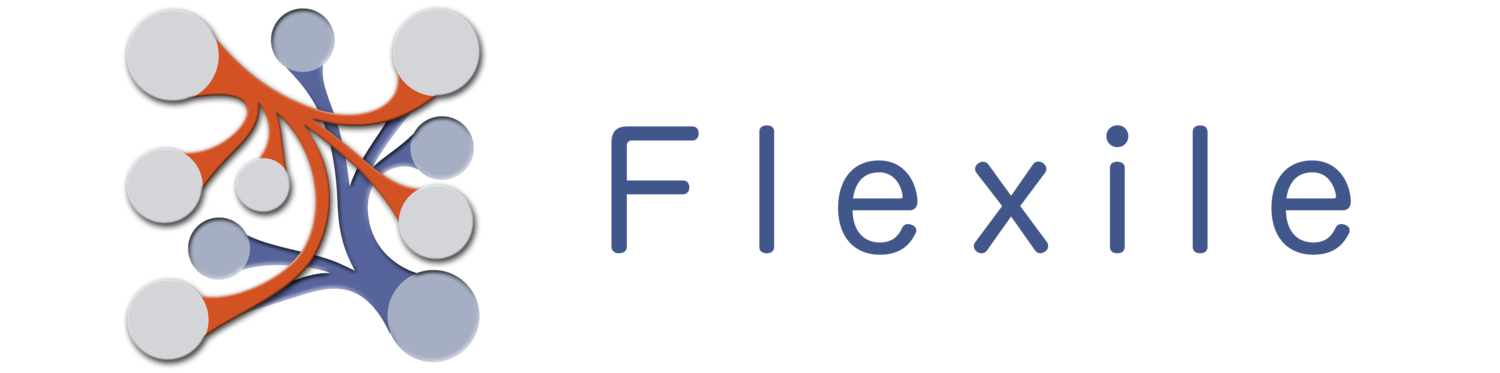Filters are a way to filter out records you don’t want to see by searching for values on the fields of the records you do want to see. Filters range from simple, consisting of a single field search, to much more complex with multiple fields and even sub-groups/filters.
Where do I find filters?
The easiest place to find filters is to pull down on the Record List to reveal the list options. Tap on the filter to change it or tap on the ‘…’ button to edit the filters. You can also edit filters by going into the table’s options at tap on the “Saved Filters” button. Editing Filters To edit filters, open up the Saved Filters (see above). Once you do:
- To add a filter, tap on the “+” button at the top right.
- To delete a filter, swipe right on the filters you want to delete and tap the “Delete” button.
- To edit a filter’s name, tap on the name.
- To edit the filter itself, tap on the ‘»’ button.
Adding to a Filter
You can add either a new Field or an existing Filter to the Filter you’re currently editing.
- To add a new Field to the Filter tap on the ‘+’, select “Add Field” and then tap on the Field you want to add.
- To add a new sub-filter, tap on the ‘+’, select “Add Existing Filter” and then tap on the Filter you want to add.
Deleting from a Filter
Swipe right on the item you want to delete and then tap on the “Delete” button.
Moving Stuff Around
Tap & Hold on the item you want to move and then drag it.
Editing Filter Fields
Once you’ve added a Field to the filter, you’ll have a few options to setup the Field search.
- Record Default: This will allow you to use the search term of the field as a default value for new records when this filter is being used.
- Field Name: Yep… it’s the field name. Not much else to say.
- Search Options: There are two set of search options depending on the field you have: Text Options and Numeric Options. In some cases, like a Picker Field, there won’t be any options. I’ll explain the options in a minute.
- Predicate (Search Term): Finally, the last option is the control to enter the search term (predicate). What control is displayed will depend on the field type you’ve added.
Text Options
If you’ve selected a text field, you’ll be presented with text options that allow you to control how the predicate is searched for in the field.
- Has: The search matches if the the predicate text appears anywhere in the record value.
- Has Not: The search matches only if the predicate text doesn’t appear anywhere in the record value.
- Is: The search matches only if the predicate text exactly matches the record value. Warning: Spaces count.
- Is Not: The search matches only if the predicate text doesn’t exactly match the record value.
- Prefix: The search matches if the predicate text matches the first characters of the record value.
- Suffix: The search matches if the predicate text matches the last characters of the record value.
Numeric Options
If you’ve selected a numeric based field (Numbers, Ratings, Dates, etc) you’ll be presented with numeric options:
- = (equal): The search will match only if the record value equals the predicate value.
- < (less than): The search will match only if the record value is less than the predicate value.
-
(greater than): The search will match only if the record value is greater than the predicate value.
- != (not equal): The search will match if the record value is not equal to the predicate value.
Settings
There are a few options you’ll want to know about. You can access the settings by tapping in the “gear icon” near the top left while you’re editing the filter.
Filter Name
The name of the filter. Tap on it to change it.
Main Filter
Selected by default, only “Main” filters will show up for filter selection. This will help you weed sub-filters out of the selection and keep down the clutter.
Use OR Operator
So, normally Flexile uses the “AND” operator to join multiple fields together. This means as you add additional fields, the search results will be refined (or narrowed) to records that match all of the field searches.