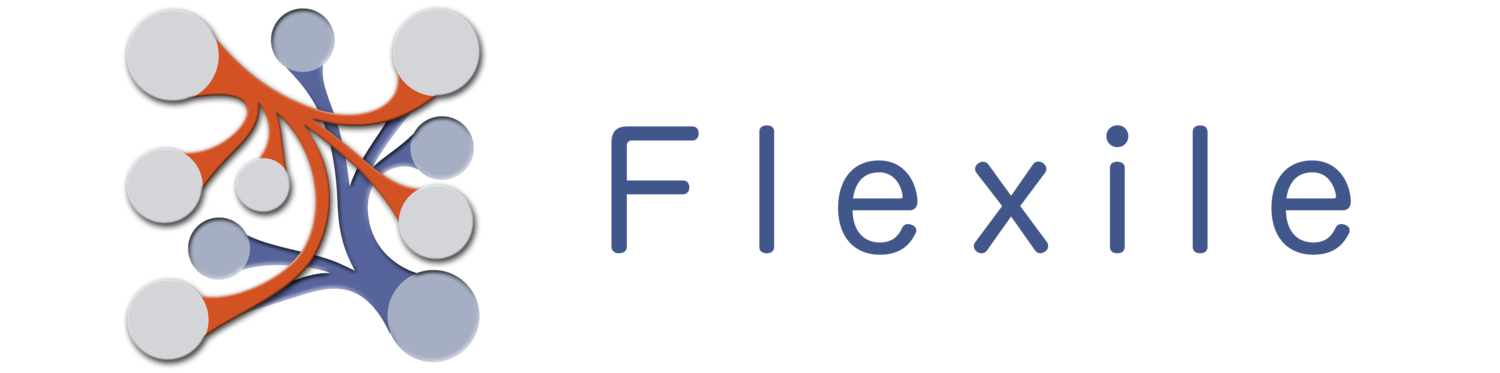Fields are the basic building blocks for tables. They allow you to define the types of data your table will store. Flexile provides a lot of field types you can use tailored to specific types of data. Below you’ll find a list of all the field types Flexile offers, but before we go into that you’ll first want to know how you add fields to a table. There are two ways you can do this:
Add fields through the table options. Add fields through the view creator.
Table Options
First, you should know that the table options are the only place you can modify a field. The view creator can add & delete fields, but if you want to change a field (like it’s name) you’ll have to go through the table options by tapping the Settings button. Once you’re in the table’s options, you should see a button called Fields . Yep, tap on that and you’ll be brought to a list of all the fields in the table.
Adding New Fields
Adding new fields is as simple as tapping on the New Field button at the top right of the screen. From there you can set the field name, description and select it’s type. I’ll go over those options more below.
Modifying Fields
To modify a field, simply tap on the field you want to modify and then change whatever properties you want changed and save it.
Warning: Some changes may cause you to loose data. For example, if you change the field type Flexile will clear out the existing data in the records for that field. For those fields that have one, if you change a formula or a reference (i.e.: Concatenation, Calculated, Aggregate, etc) Flexile will recalculate the values for the field in every single record. If you have a lot of records, this could take a little while but Flexile will show you it’s progress while it works.
Deleting Fields
Of course, you can also delete fields. Either swipe right on the field you want to delete or else tap on the Edit button and then delete the field you want. Of course, if you delete a field, all of the data that field contained will be deleted as well.
View Creator
For more information on the View Creator, see the tutorial. I kind of assume some knowledge of creating Views in my explanation below… so there’s that.
Fields can be created and deleted (but not modified) directly from within the View Creator. This really makes it easy to “design” your table visually, instead of just seeing a list of fields.
Adding Fields
Near the bottom right of the view creator are the two toolbars you use to modify views (Font, Size, Color, etc). Just above those toolbars is another toolbar labelled “New”. If you tap on this, it’ll expand to display a New Field button. I’m pretty sure you can figure out what to do from there (hint: it involved tapping…). Flexile will bring up (popover on iPad, fullscreen on iPhone) the field editor for you to enter the information for the new field.
Deleting Fields
The Delete Field Trash Icon is in the same place as the New Field button, which might seem a little weird at first. Whenever you drag a field around, the Trash Icon will appear. This will allow you to drag the field over to the “trash”, which will delete the field. Flexile will ask you for confirmation and gives you a fairly intense warning because deleting the field deletes it from the entire table, and not just from the view. .. just be sure you want to delete it.
Field Options
There are only a few main options for each field, which we’ll go over.
Field Name: Of course, you’ll need to fill out the name of the field… no getting around it. You can have multiple fields with the same name in a table, but I honestly have no idea why you would want to do that. Description: Some times the field name just isn’t enough and you need more info about a field. The really cool thing about field descriptions is that they are used for info bubbles if you opt for them (you set them for individual views in the View Creator). Even cooler, the info bubbles accept HTML… so you can use html tags in your description… have fun! Field Type: Flexile provides a variety of field types tailored to storing specific types of data. When you select a field type you’ll be given additional options related to the field you chose. You’ve got choices ranging from simple fields like Text and Number fields to more powerful fields like Calculations, Aggregates, Concatenations and References. Warning: If you change the field type for an existing field, Flexile will erase the data for that field in all the table’s records. You’ve been warned. Enable Copy: This is a unique option that allows you to copy data in from other records. If you enable this option, you will not be able to choose a field type as this field will depend on the field you select to copy data in from. For more information about this option, see the Copy Tutorial.
Field Types
- Text Field
- Email & Website Fields
- Number Field
- Phone Number Field
- Date & Time Fields
- Checkbox Field
- Rating Field
- Pick List Field
- Image Field
- Audio Field
- Location Field
- Calculated Field
- Aggregate Field
- Running Balance
- Reference Field
- Concatenation Field
- Copy Fields